By following the procedure described in this article, you can use a symbol and footprint from SnapMagic on KiCad.
Get a symbol and footprint
Install a symbol and footprint from this website for example.
Click “Download Symbol and Footprint”.
You need to create an account if this is the first time you use this website.
Please choose the software you use. I chose “KiCad” and “V6 & Later”, and this article focuses on this option.
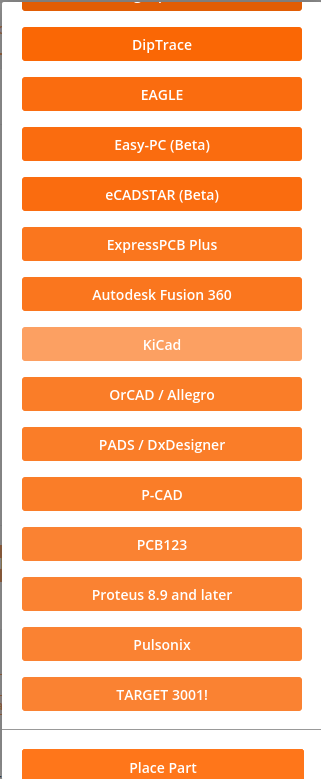
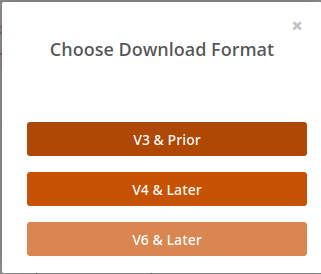
Save the zip file to some location on your device.
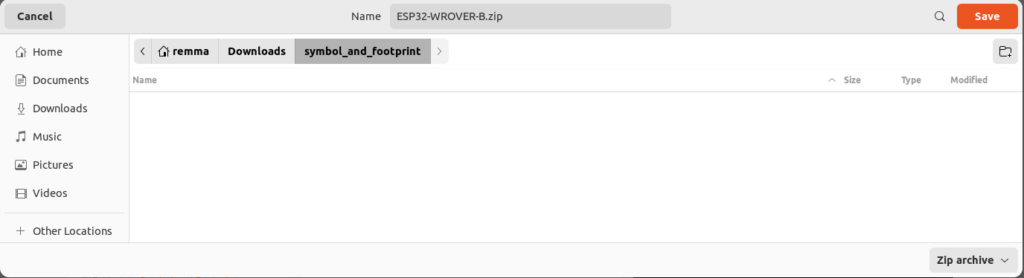
Unzip the file, then you will find the following files.
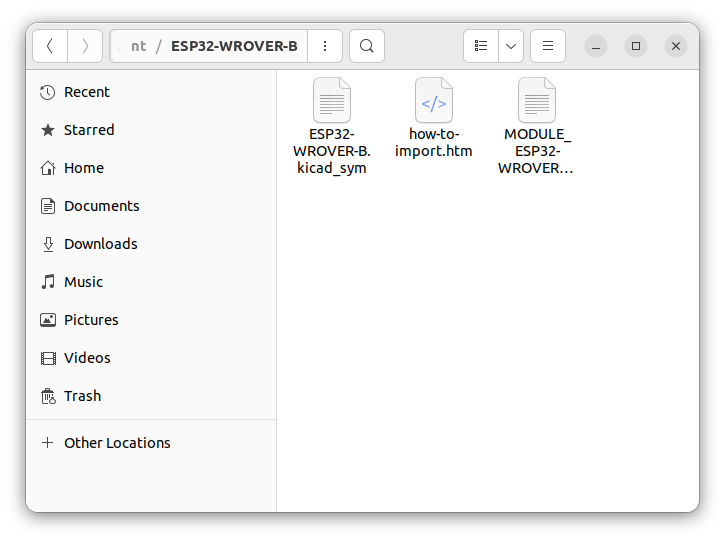
Here, you should create a file whose extension is “.pretty”, e.g. I created “ESP32-WROVER-B.pretty”; store the “MODULE_ESP32-WROVER-B.kicad_mod” in that directory.
Add a symbol to the library
Add a symbol by the following procedure.
Click “Manage Symbol Libraries…”.
Choose “Add existing library to table”. “Global Libraries” should be recommended here to use the symbol in another projects.
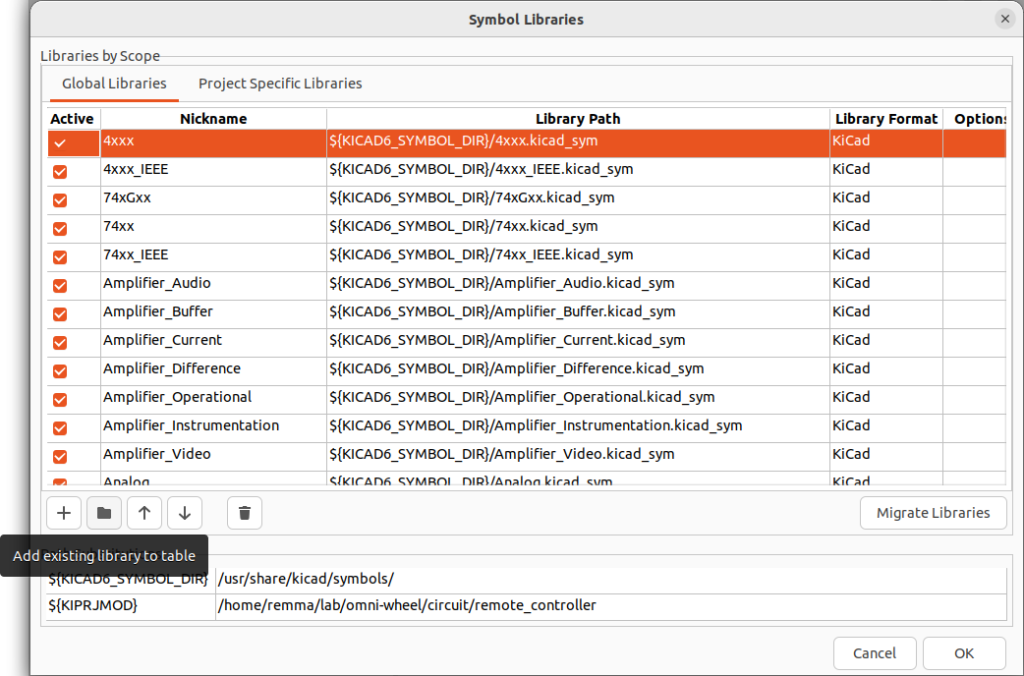
By clicking “Open”, finally you can add the symbol.
Add a footprint to the library
Likewise symbol registration, we open “Manage Footprint Libraries…”.
In “Global libraries”, push the directory button (Could not use “Global libraries” in KiCad 8.0 thus I used “Project Specific Libraries” instead).
Opening the pretty directory, you can register the footprint.
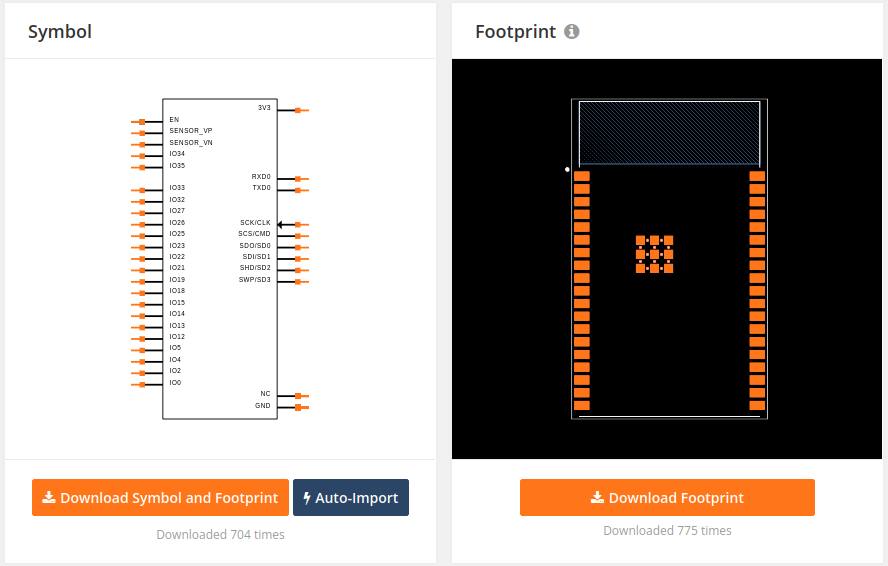
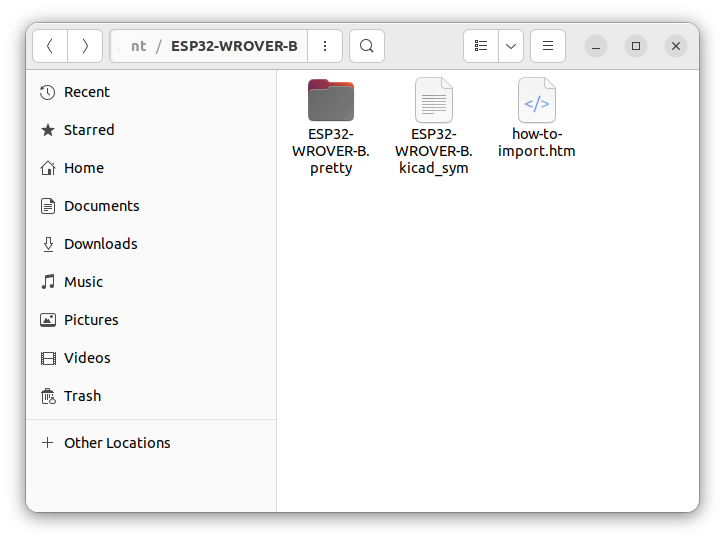
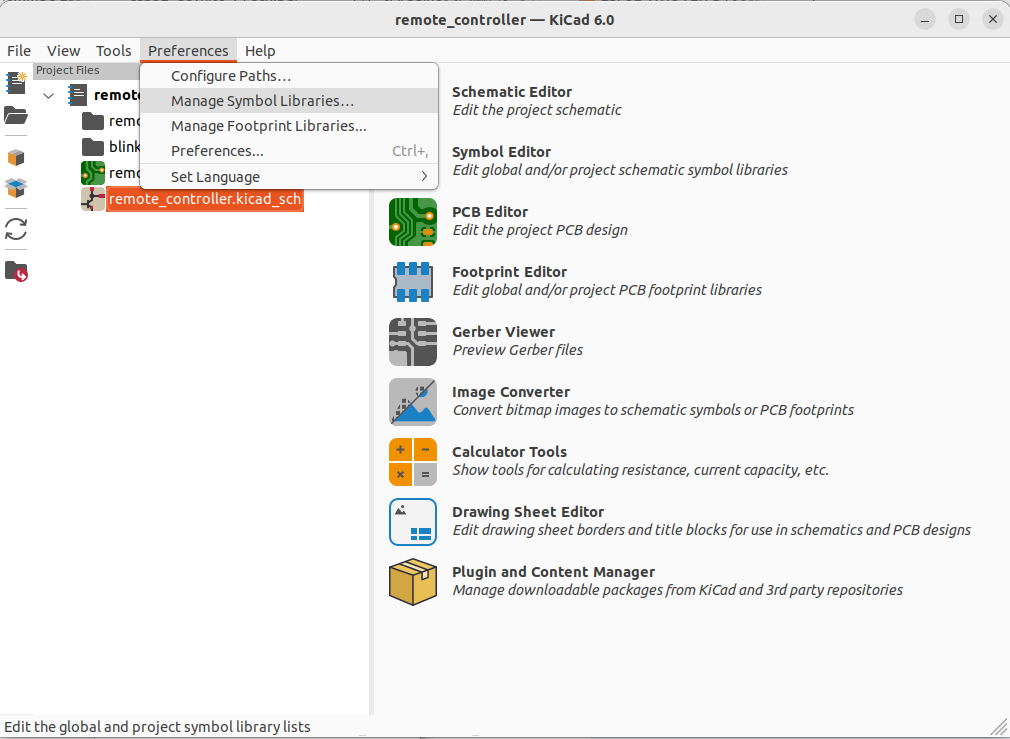

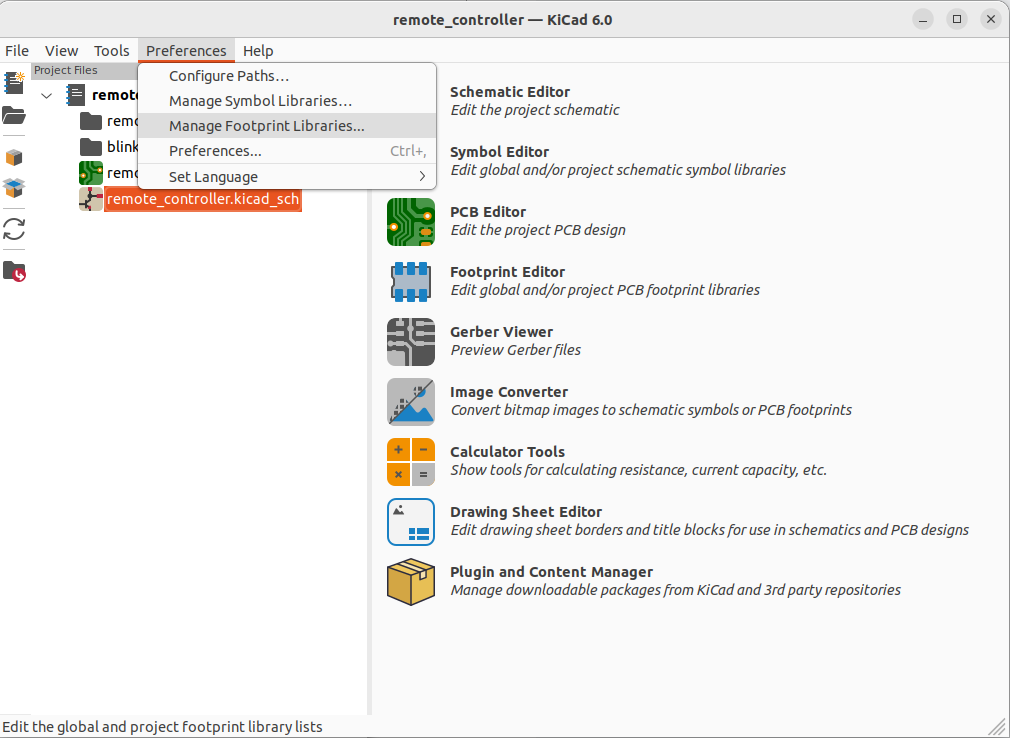
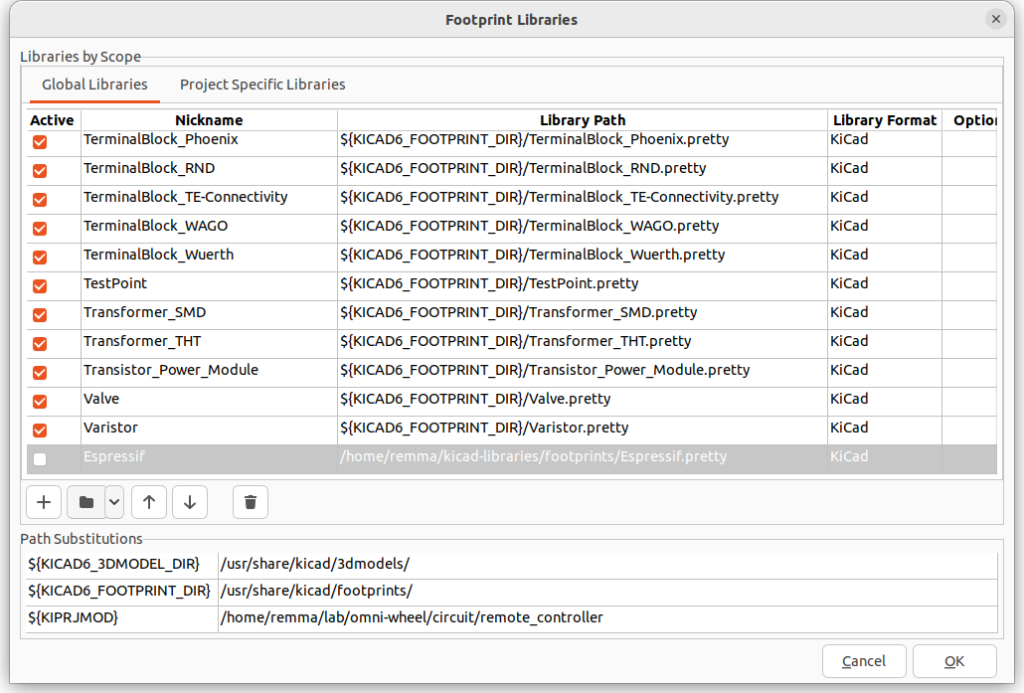
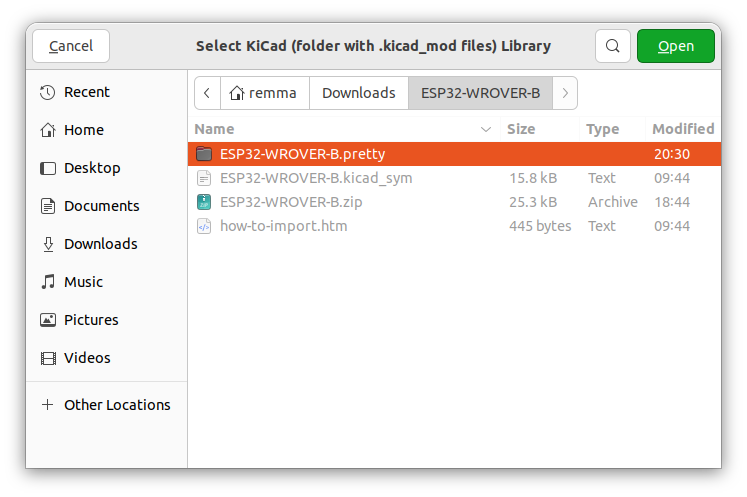

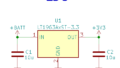
コメント